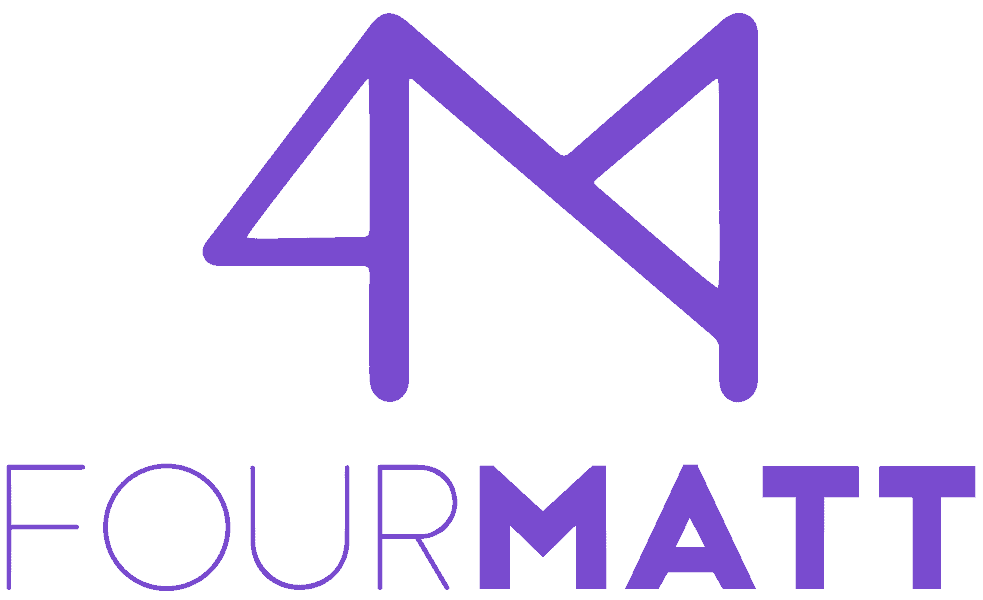Software Usage in Microsoft SCCM
Software metering in Microsoft SCCM can be used to track application usage across your company, it is always good to know if applications are used before removing them, following the best practices of Software Asset Management SAMS.
This article contains a reference to all the operations you can perform when using Configuration Manager software metering.
Using Microsoft SCCM, you can track an application's usage by creating a software metering rule for an application you want to track.
The software metering feature is enabled by default in the client's default settings package and configured to report usage information back to the website server once every 7 days, this value can be changed from 1-59 minutes, 1- 24 hours, 1-31 days or you can create a custom schedule.
Software metering is used to monitor Windows PC desktop applications with a filename ending in .exe, but remember, it does not monitor modern Windows applications (like those used by Windows 8).
Using software metering rules allows customers to report when a designated application has run. This information is collected through ConfigMgr clients and reported to the server separately from Hardware or Software Inventory cycles.
Enable software metering in Microsoft SCCM ConfigMgr
This feature is enabled in ConfigMgr, but if the feature has been disabled in your environment, please follow the instructions below.
To enable Software metering in Microsoft SCCM ConfigMgr, customers need to be configured to retrieve their software metering rules and start processing events for these applications as they occur. This is enabled by default and can be configured through customer settings that apply to target customers.
If there is a need for a select group of clients not to collect metering data (such as servers), client collection can be targeted with separate Client Settings.
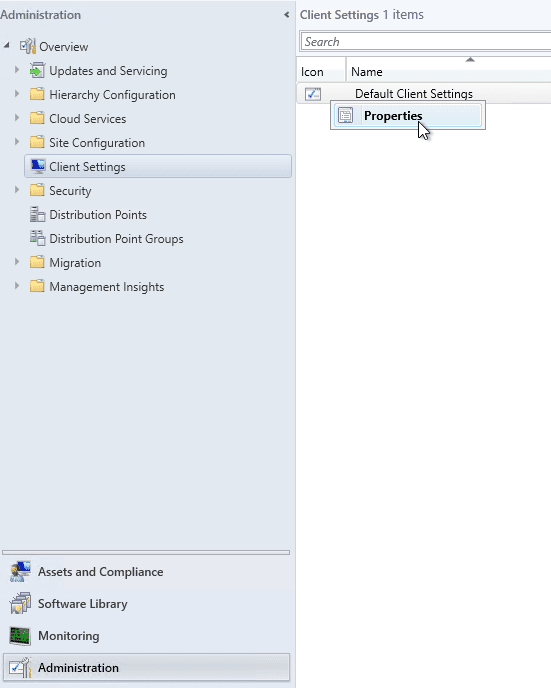
To ensure client settings are enabled for software metering:
- Within the ConfigMgr console, select the workspace of the Administration;
- Select the Settings node (Client Settings) of the customer;
- Select the client settings that will be used to enable software metering on clients;
- Right-click the selected client's settings and click Properties.
On the settings page, select the section Software Metering (Software Metering) and change the drop-down box to Yes (yes) if it is not already enabled.
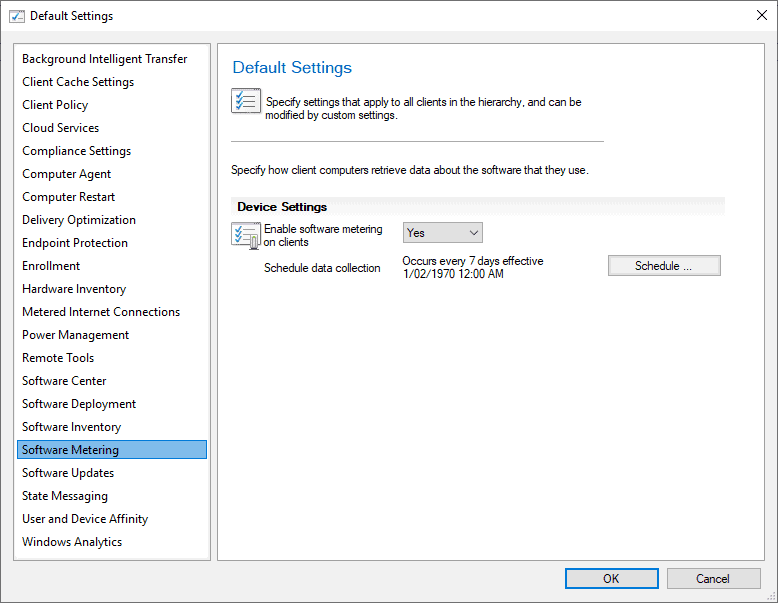
Configure software metering rules
The Configuration Manager main server will create automatic metering rules based on detected software from Software Usage Inventory data. These rules are often incorrect for the data needed to be collected and can cause problems. The best solution is to disable automatic creation of these rules and delete all automatically created software metering rules.
- In the ConfigMgr console, select the workspace Assets and Compliance;
- Click on software metering (Software Metering);
- on the tab home, in the Settings group click on Measurement Properties Software (Software Metering Properties);
- Inside the Software Metering Properties dialog box, specify the following:
- Set the data retention time to 90 days (Set the data retention time to 90 Days);
- Disable “Automatically create disabled metering rules from recent usage inventory data” (Disable “Automatically create disabled metering rules from recent usage inventory data”);
- Click in OK.
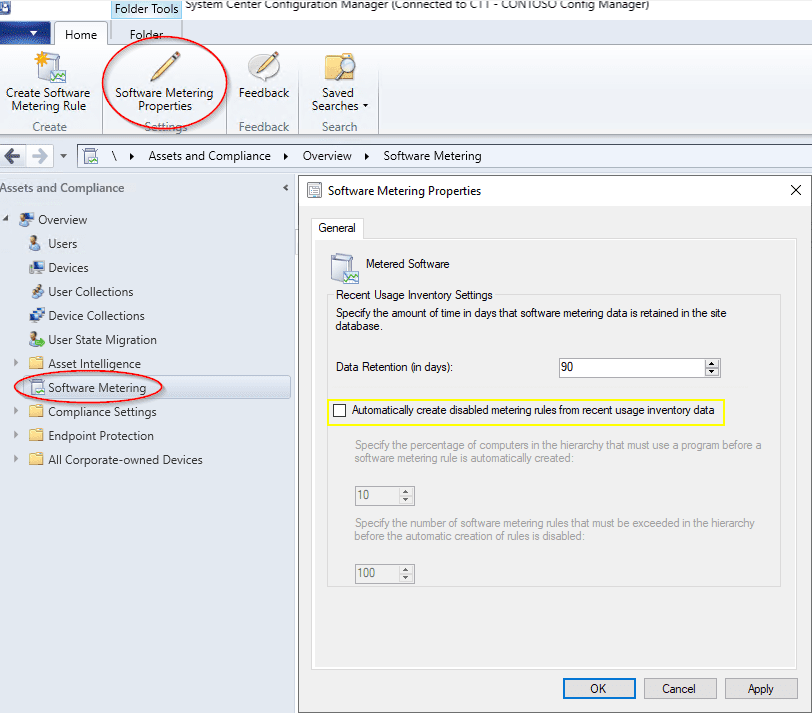
All existing auto-generated rules must now be deleted to ensure no erroneous data is collected and any necessary rules must be created manually as needed.
Create Software Metering Rules in Microsoft SCCM ConfigMgr
For each application you want to monitor by software metering, a rule must be created within ConfigMgr. It is important to have a list of applications that must be monitored within the Asset Management solution to reduce the amount of effort and work creating rules for applications that may not require monitoring.
To create software metering rules in Microsoft SCCM ConfigMgr:
- Within the ConfigMgr console, select the workspace Assets and Compliance;
- Select node Software Metering;
- Click on the button Create Software Metering Rule on the tape at the top of the console screen.
The create software metering rule wizard requires a name for the rule and a file name to monitor. The file name and version must match the Software Resource created in SCSM exactly.
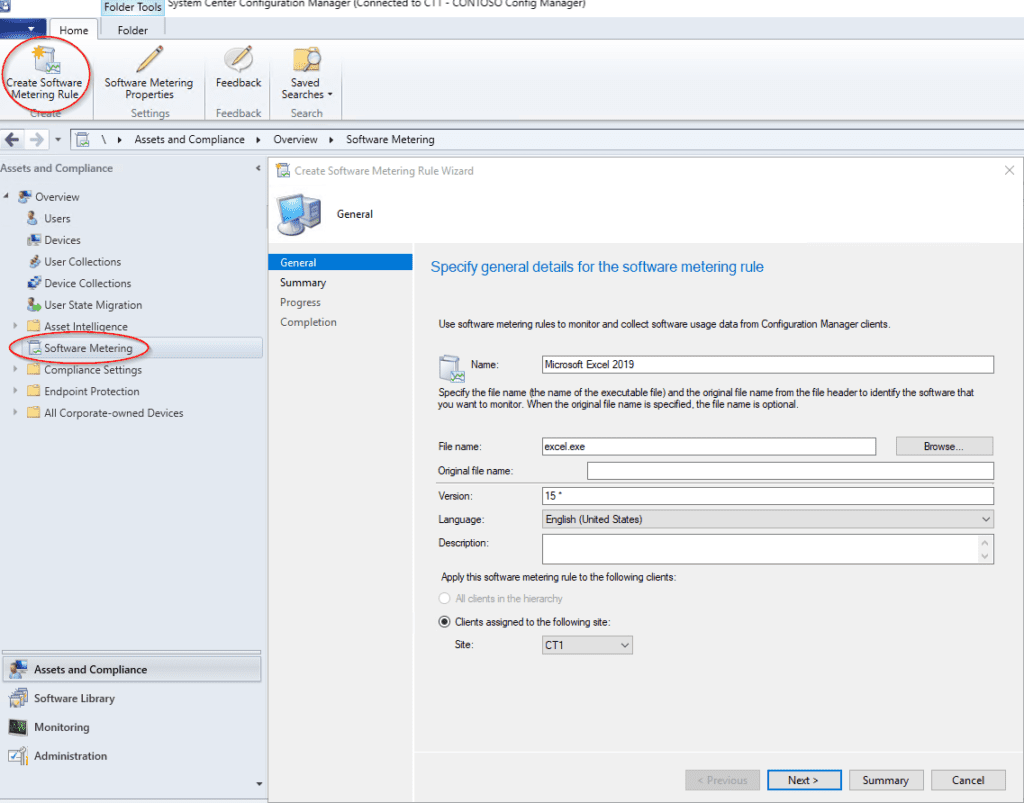
Software metering views in Configuration Manager
Software metering views contain information such as the software metering rules created in the Configuration Manager hierarchy, which files to meter, the products the files belong to, the users who used the metered files, and much more. Several of the status and status summary views also provide information about file usage. Most of the time, software measurement views can be followed up with other views using columns FileID and ResourceID.
Below you can find detailed information about software metering views and software metering status views.
– GS_SoftwareUsageData
Lists Configuration Manager client computers, by resource ID, that used metered files. The display contains start time, end time, user name, file ID, file name, file description, file version, file size, product name, file version product and more. The view can be joined to other views using columns ResourceID, FileID and UserName.
– MeterData
Lists all software meter data, including meter data ID, time period for data, file ID, resource ID, user ID and more. The view can be followed up with other views using columns FileID, ResourceID and MeteredUserID.
– MeteredFiles
Lists all files configured in software metering rules and metered on clients. The display contains software metering rule ID, security key, product name, website code, file name, file version, metered file ID, metered product ID, and more. The view can be followed up with other views using columns RuleID, SecurityKey, MeteredProductID and MeteredFileID.
– MeteredProductRule
Lists all software metering rules configured in the From Configuration Manager site hierarchy. The view contains the software metering rule ID, security key, product name, file name, file version, website code, and more. The view can be joined to other views using columns RuleID and SecurityKey.
– MeteredUser
Lists all users who used metered files. The view contains the measured user ID, full username (domain username), domain and username. The view can be followed up with other views using columns MeteredUserID and FullName.
– MeterRuleInstallBase
Lists all files measured for system resources that match files by FileID that are also in software inventory. The display contains the rule ID, product name, metered file ID, and resource ID. The view can be joined to other views using columns RuleID, MeteredFileID and ResourceID.
Software metering status views
Software metering status views contain status summary information about file usage for metered files. For more information about status views, see Status and Alert Views in Configuration Manager. The status views that contain software measurement information are described below.
– FileUsageSummary
Lists software metering summary status information for site usage of files. The view can be joined to other views using the column. FileID.
– FileUsageSummaryIntervals
Lists software meter summary interval information for file usage. This view is unlikely to merge with other opinions.
– MonthlyUsageSummary
Lists Configuration Manager client computers by resource ID and metered file usage summary, as well as logged in user name, usage time, and last usage time. The view can be joined to other views using columns ResourceID, FileIDand MeteredUserID.
What happened to the name Microsoft SCCM?
As of version 1910, the current Configuration Manager branch is now part of Microsoft Endpoint Manager. Version 1906 and earlier are still System Center Configuration Manager tags. The Microsoft Endpoint Manager branding will appear on the product and documentation in the coming months.
There is no change in the other components of the System Center suite.
Earlier versions of the product, such as System Center 2012 Configuration Manager, are not renamed.
As of October 2019, Configuration Manager has been part of Microsoft Endpoint Manager. Below you can find frequently asked questions and answers on the subject.
1– What is Microsoft Endpoint Manager?
Microsoft Endpoint Manager is an integrated solution for managing all your devices. Microsoft brings Configuration Manager and Intune together with simplified licensing. Keep using your existing Configuration Manager investments, harnessing the power of the Microsoft cloud at your own pace.
The following Microsoft management solutions are now branded Microsoft Endpoint Manager:
- settings manager
- intune
- desktop analytics
- Automatic pilot
- Other features in microsoft Endpoint Manager administrator console
For more information, see the following posts by Brad Anderson, former Microsoft corporate vice president for Microsoft 365:
2- What has changed in Configuration Manager with Microsoft Endpoint Manager?
In addition to the name change, Configuration Manager still works the same way.
Most notably, the Start menu folder names have been changed for common components such as Configuration Manager console and the Center of software.
3- How does Microsoft refer to the product now?
- When referring to the entire solution that includes all components: Microsoft Endpoint Manager
- When referring to the in-place component:
- In the first reference, use the full mark: Microsoft Endpoint Configuration Manager
- For general use: configuration manager
- For space-restricted use: ConfigMgr, only in cases where the commonly used name does not fit
4- Are there any changes in licensing?
Yea! As announced in Microsoft Ignite 2019, if you are licensed for configuration manager, then consequently you are also licensed for Intune co-manage your windows PCs. For more information, see the Product and Licensing FAQ.
5- Why do I still see “System Center Configuration Manager” in some places?
It takes time to make changes to all products, services and support materials such as documentation.
There are also some fundamental components that may never change. The main Windows service on the site servers is still SMS_Executive.
Microsoft SCCM History
Microsoft Endpoint Configuration Manager (also known as ConfigMgr or MECM), formerly System Center Configuration Manager (SCCM) and Systems Management Server (SMS) is a systems management software product developed by Microsoft to manage large groups from computers running Windows NT, Windows Embedded, macOS (OS X), Linux, or UNIX operating systems, as well as Windows Phone, Symbian, iOS, and Android mobile operating systems. Configuration Manager provides remote control, patch management, software distribution, operating system deployment, network access protection, and hardware and software inventory.
System Center Configuration Manager has evolved since Microsoft originally released it as “System Management Server” in 1994. Significant releases include:
- System Management Server 1.0, released in 1994 along with Windows NT Server 3.5. This initial release was aimed at managing MS-DOS, Windows for Workgroups, Windows NT, Macintosh and OS/2 networks on Windows NT Server, NetWare, LAN Manager and Pathworks networks.
- System Management Server 1.1, released in 1995 to help customers migrate to Windows 95.
- System Management Server 1.2, released in 1996 with new remote control, SNMP, inventory and network monitoring features.
- Systems Management Server 2.0, released in 1999 to aid Y2K remediation efforts
- System Management Server 2003, released in 2003 with improved stability, reliability, and software distribution features.
- System Center Configuration Manager 2007, released in 2007 with support for Windows Vista and Windows Server 2008.
- System Center Configuration Manager 2012, released in 2012 with significant changes to application deployment capabilities.
- System Center Configuration Manager 1511, released in November 2015 to support Windows 10 and new Windows maintenance options.
- System Center Configuration Manager 1602, released March 11, 2016. New features include conditional access for PCs, Office 365 Update Management, increased management of mobile devices and Windows 10.
- System Center Configuration Manager 1606, released July 22, 2016. New features include support for managing new Windows 10 features such as Windows Information Protection and Windows Defender Advanced Threat Protection, an improved integration with Windows Store for Business, supporting online and offline licensed applications and much more.
- System Center Configuration Manager 1610, released November 2016
- System Center Configuration Manager 1702, released in March 2017
- System Center Configuration Manager 1706, released July 2017
- System Center Configuration Manager 1710, released November 2017
- System Center Configuration Manager 1802, released March 2018
- System Center Configuration Manager 1806, released July 2018
- System Center Configuration Manager 1810, released December 2018
- System Center Configuration Manager 1902, released March 2019
- System Center Configuration Manager 1906, released July 2019
- Endpoint Configuration Manager 1910, released December 2019
- Endpoint Configuration Manager 2002, released in April 2020
- Endpoint Configuration Manager 2006, released in August 2020
- Endpoint Configuration Manager 2010, released in November 2020
- Endpoint Configuration Manager 2103, released May 2021
- Endpoint Configuration Manager 2107, released in August 2021
- Endpoint Configuration Manager 2111, released December 2021
SMS has gone through three major changes:
- The 1.x versions of the product defined the scope of control of the management server (the website) in terms of control of the NT domain.
- With the 2.x versions, this site paradigm shifted to a group of subnets to be managed together.
- With SMS 2003, the site could also be defined as one or more sites Active Directory.
Business companies often utilize a software deployment, which provides installation and update of Windows Applications, legacy applications and operating systems in a business company.
SMS 2003 saw the introduction of the Advanced Client. The Advanced Client communicates with a more scalable management infrastructure, that is, the Management Point. (One Management Point (MP) can manage up to 25000 Advanced Clients.) Microsoft introduced the Advanced Client to provide a solution to the problem where one laptop managed can connect to a corporate network from multiple locations and therefore should not always download content from the same place within the company (although it should always receive policy from its own website). When an Advanced Client is inside another site (SMS Site), it can use a local distribution point to download or run a program, which can conserve bandwidth through a WAN.
Microsoft System Center Configuration Manager Components
- Policy Infrastructure
- Service Window Manager
- State System
- Center Configuration Manager Scheduler (CCM Scheduler)
- Center Configuration Manager Configuration Software Developer Kit (CCM CI SDK)
- Desired Configuration Management Agent (DCM Agent)
- Desired Configuration Management Reports (DCM Reports)
- MTC
- CI agent
- CI store
- CI Downloader
- CI Task Manager
- State Store CI
- content infrastructure
- software distribution
- Reports
- software updates
- Operating system deployment
Microsoft System Center Configuration Manager Product Branding
Microsoft's configuration management tool has undergone two branding changes. Both times were not only to avoid confusion with other acronyms, but also to include it in a set in Microsoft's systems management portfolio. Once in 2007, from System Management Service (SMS) to System Center Configuration Manager. This was to avoid confusion with the Short Message Service (SMS) and also to add the product with other system management tools under a unified System Center brand. It was renamed again in 2020 to Microsoft Endpoint Configuration Manager in an effort to avoid confusion with the Society of Critical Care Medicine (SCCM), and to align the product with the Microsoft Intune cloud offering under the Microsoft suite Endpoint Manager.
Microsoft Endpoint Configuration Manager (ConfigMgr) is a powerful tool for managing devices and applications in enterprise environments. Software metering is a key feature of ConfigMgr that enables you to track the use of software applications and collect software usage and usage data.
Software metering is critical to software asset management (SAM) and optimizing software license usage. By collecting metering data and software metering data, companies can identify unused licenses and optimize software usage. Software license management and license management are crucial to cost optimization.
ConfigMgr provides several tools for software management, including creating software metering rules and configuring client settings. The metering tool and metering tools assist in collecting data and generating reports on application usage. Data collection is essential for creating trustworthy data.
Device management and information security are important aspects of ConfigMgr. Device management and patch management enable organizations to keep their devices up-to-date and secure. Patch management is crucial to protecting against vulnerabilities.
Integration with other tools and platforms is a differentiator for ConfigMgr. Integration with SaaS applications, SaaS management, Endpoint Central, Field Service Management and Microsoft Teams allows companies to manage their IT assets in a centralized and efficient way. Microsoft Edge and other Microsoft applications can be managed.
Data analysis and reporting are essential for making informed decisions. Data modeling and data visualizations enable companies to analyze software usage and identify opportunities for improvement. Asset management and IT asset management are made easier by generating detailed reports.
Did you know that 4Matt Tecnologia is a ServiceNow partner specialized in ITAM and ITOM? Contact us
Tags: microsoft edge, software license, software usage, track the usage, client software, data collection, file name, concurrent usage, metering data software, enterprise mobility, metered software, metering feature software, device management, remote desktop, software metering rule, client settings, windows server, metering software.